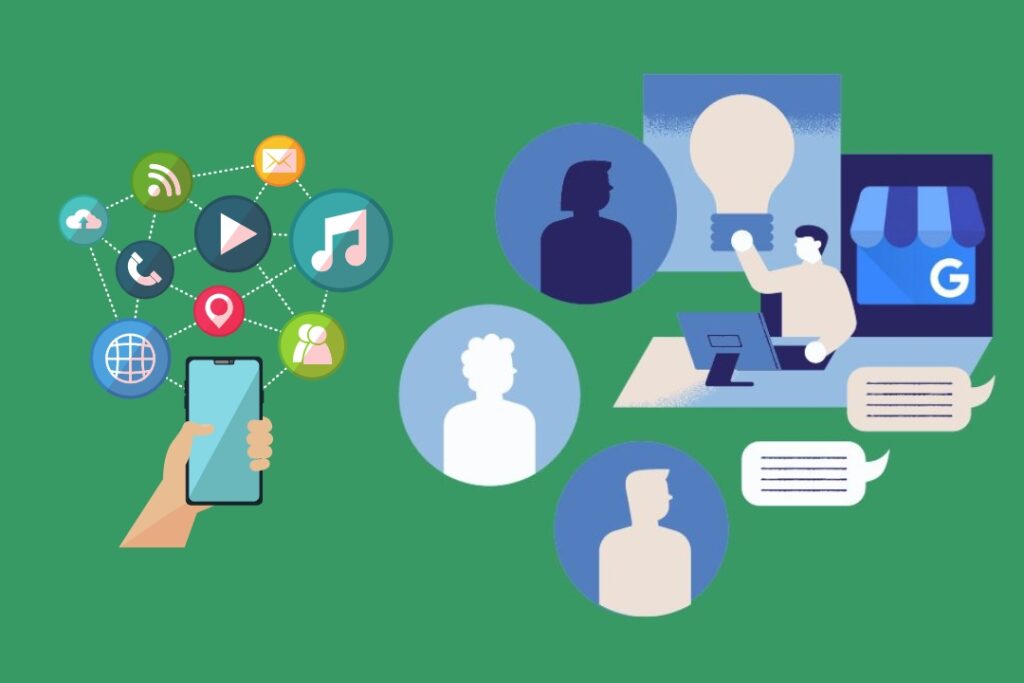Managing a business’s online presence involves teamwork. Platforms like Facebook, Google Business Profile, and LinkedIn allow businesses to add administrators and managers. This feature is essential for collaboration and ensures smooth operations. Assigning roles empowers team members to perform tasks without compromising security.
En WebbDesignz, we guide businesses through these processes to optimize efficiency and protect their digital assets. In this blog, we’ll explore step-by-step tutorials for adding and managing administrators on these platforms.
Why Adding Administrators Is Essential for Business Management
Assigning administrative roles ensures your team can share the workload. Whether it’s responding to customer inquiries, posting updates, or analyzing metrics, having multiple managers improves efficiency.
Benefits of Adding Administrators:
- Delegation: Allows team members to handle specific tasks.
- Seguridad: Limits access based on role requirements.
- Continuity: Ensures smooth operations even when the primary admin is unavailable.
Collaborating effectively on platforms like Facebook, Google Business Profile, and LinkedIn starts with proper setup.
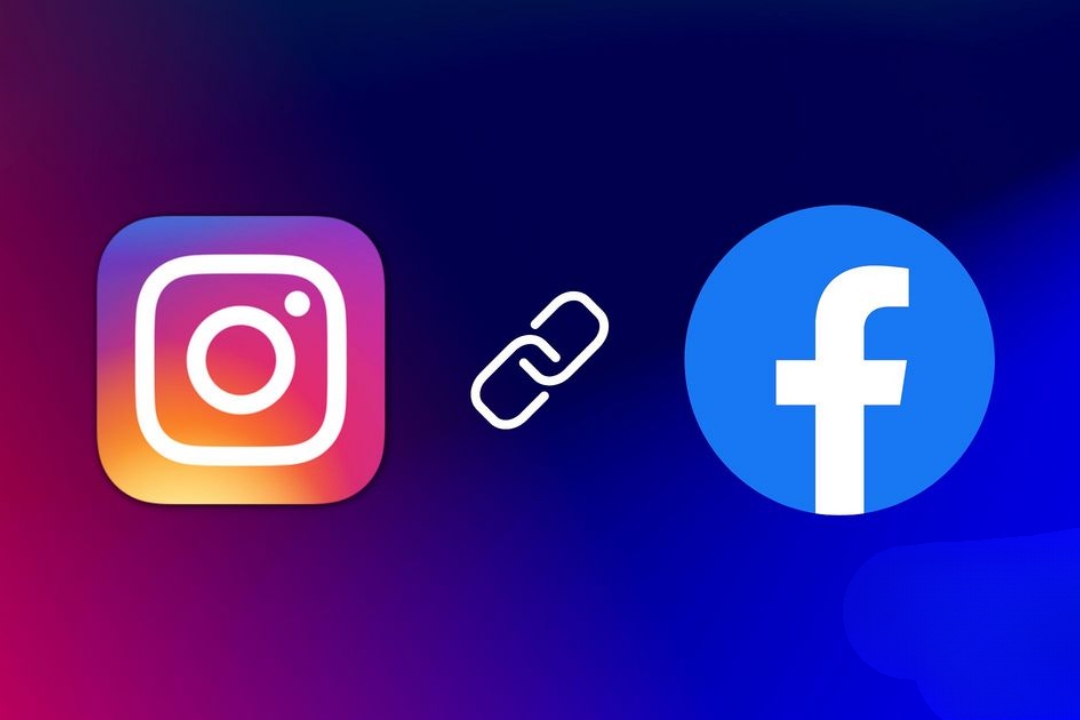
Adding and Managing Administrators on Facebook
Facebook is a vital tool for marketing and communication. Adding administrators ensures your team can manage the page seamlessly.
Steps to Add an Administrator on Facebook (Using a Laptop):
- Go to Your Facebook Page: Navigate to the business page you manage.
- Access Settings: Click the “Settings” option on the left-hand menu.
- Select Page Roles: Find “Page Roles” in the settings menu.
- Assign a Role:
- Type the person’s name or email in the “Assign a New Page Role” field.
- Choose the desired role (e.g., Admin, Editor, Moderator).
- Click “Add.”
- Confirm Role: The new administrator must accept the invitation to access the page.
Adding an Administrator on Facebook (Using a Phone):
- Open the Facebook app and navigate to the page.
- Tap on “Settings” or “Page Settings.”
- Select “Page Roles.”
- Enter the person’s email or username.
- Assign the desired role and tap “Save.”
Managing Administrators:
- You can edit or remove roles under the “Page Roles” section.
- Regularly review access to ensure only authorized personnel have control.
En WebbDesignz, we help businesses streamline Facebook management by implementing best practices for assigning roles.

Adding and Managing Administrators on Google Business Profile
Google Business Profile (formerly Google My Business) is crucial for local SEO and customer engagement. Adding managers lets your team update business information, respond to reviews, and post updates.
Steps to Add an Administrator on Google Business Profile (Using a Laptop):
- Sign In: Log in to your Google Business Profile account.
- Access Settings: Select the business location you want to manage.
- Invite Manager:
- Click “Users” in the left-hand menu.
- Tap the “Add Users” icon in the top-right corner.
- Enter the person’s email address.
- Assign a role (e.g., Manager, Owner, Site Manager).
- Click “Invite.”
- Accept Invitation: The invited user must accept the invitation sent to their email.
Adding an Administrator on Google Business Profile (Using a Phone):
- Open the Google Business Profile app.
- Tap on the “Manage Users” section.
- Click “Add Users.”
- Enter the email address and assign a role.
- Tap “Send.”
Managing Administrators:
- Remove or edit user roles in the “Users” section.
- Ensure roles align with team responsibilities to prevent unauthorized changes.
Google Business Profile is a platform we frequently optimize for clients at WebbDesignz. Adding administrators effectively can save businesses time and resources.
Adding and Managing Administrators on LinkedIn Company Pages
LinkedIn is a key platform for professional networking and brand visibility. Adding administrators ensures your company page remains active and relevant.
Steps to Add an Administrator on LinkedIn:
- Log In to LinkedIn: Navigate to your company page.
- Go to Admin Tools:
- Click “Admin Tools” at the top of the page.
- Select “Page Admins” from the dropdown menu.
- Add Admin:
- Click the “Add Admin” button.
- Enter the person’s LinkedIn profile name.
- Select the role (e.g., Admin, Content Manager).
- Click “Save.”
- Notify the User: Inform the new admin to check their notifications and accept the role.
Managing Administrators:
- Access the “Page Admins” section to edit or remove roles.
- Regularly review admins to ensure your page remains secure.
Adding administrators to your LinkedIn page ensures your business remains active and professional. At WebbDesignz, we emphasize the importance of maintaining an updated LinkedIn presence.
Best Practices for Managing Administrators
Adding administrators is about more than just delegation. Proper management ensures accountability and protects your business.
Key Practices:
- Assign Roles Wisely:
- Only grant admin access to trusted team members.
- Match roles to responsibilities (e.g., assign Editor for content tasks).
- Review Access Regularly:
- Periodically check who has admin rights.
- Remove access for inactive or former employees.
- Communicate Clearly:
- Inform admins of their roles and responsibilities.
- Ensure all team members understand platform guidelines.
- Limit Full Access:
- Reserve Owner or Admin roles for senior team members.
En WebbDesignz, we stress the importance of balancing access with security to protect your digital assets.
Troubleshooting Common Issues
Even with careful management, you may encounter issues when adding or managing administrators. Here’s how to address them:
Problem: Invitation Not Received
- Double-check the email address or username entered.
- Ask the invitee to check their spam or junk folder.
- Resend the invitation if necessary.
Problem: Admin Unable to Access Features
- Ensure the assigned role matches the required permissions.
- Review the platform’s guidelines for role-specific capabilities.
Problem: Difficulty Removing Administrators
- Check if the administrator has pending tasks that need resolution.
- Contact the platform’s support team for assistance if needed.
En WebbDesignz, we provide ongoing support to help clients troubleshoot and resolve such issues.
Reflexiones finales
Adding and managing administrators on platforms like Facebook, Google Business Profile, and LinkedIn is vital for effective collaboration. By assigning roles and maintaining proper access, businesses can streamline their online operations and enhance productivity.
If you’re looking for expert guidance on optimizing your digital presence, WebbDesignz is here to help. Our team specializes in creating efficient workflows and ensuring your business thrives online. Contact us today to learn more about our services.