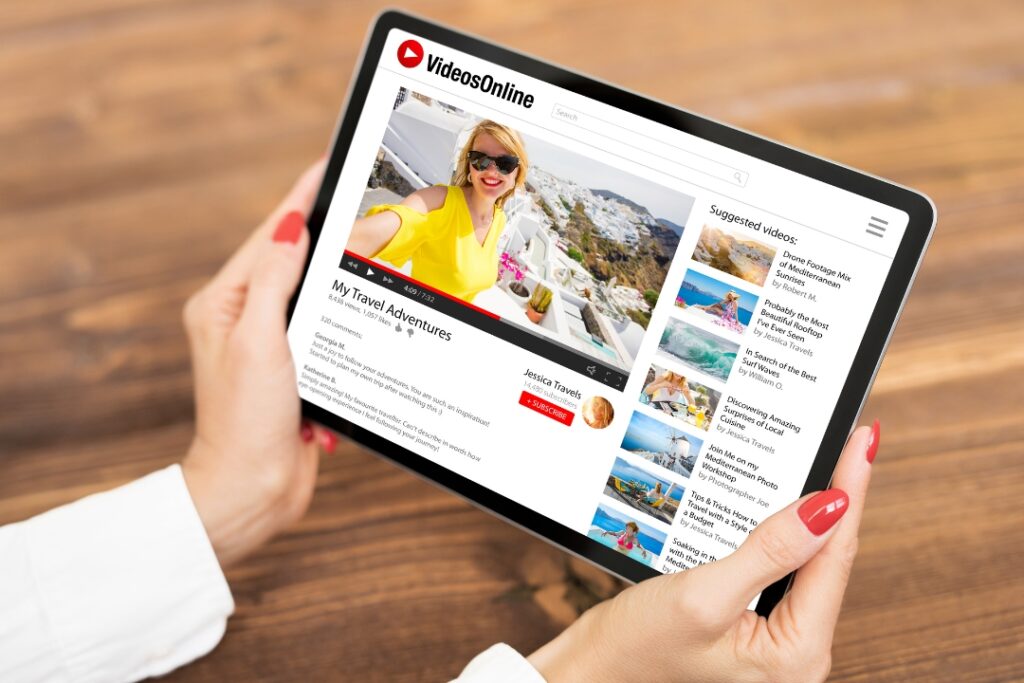Efficient team collaboration is essential for managing your online presence. Platforms like YouTube, Google Analytics, and Google Search Console allow businesses to add managers. This feature ensures that tasks are delegated effectively without compromising account security.
At WebbDesignz, we help businesses set up their accounts and manage user roles for seamless digital operations. In this guide, we’ll walk you through the process of adding managers to YouTube Channels, Google Analytics, and Search Console.
Why Add Managers to Your Accounts?
Adding managers to your accounts streamlines workflows and ensures that critical tasks are handled efficiently. It enables multiple users to access your accounts without sharing login credentials.
Benefits of Adding Managers:
- Task Delegation: Assign specific roles to handle content, analytics, or troubleshooting.
- Enhanced Security: Avoid sharing account passwords by granting controlled access.
- Collaborative Management: Multiple users can work together to optimize performance.
With these benefits in mind, let’s dive into the steps for each platform.
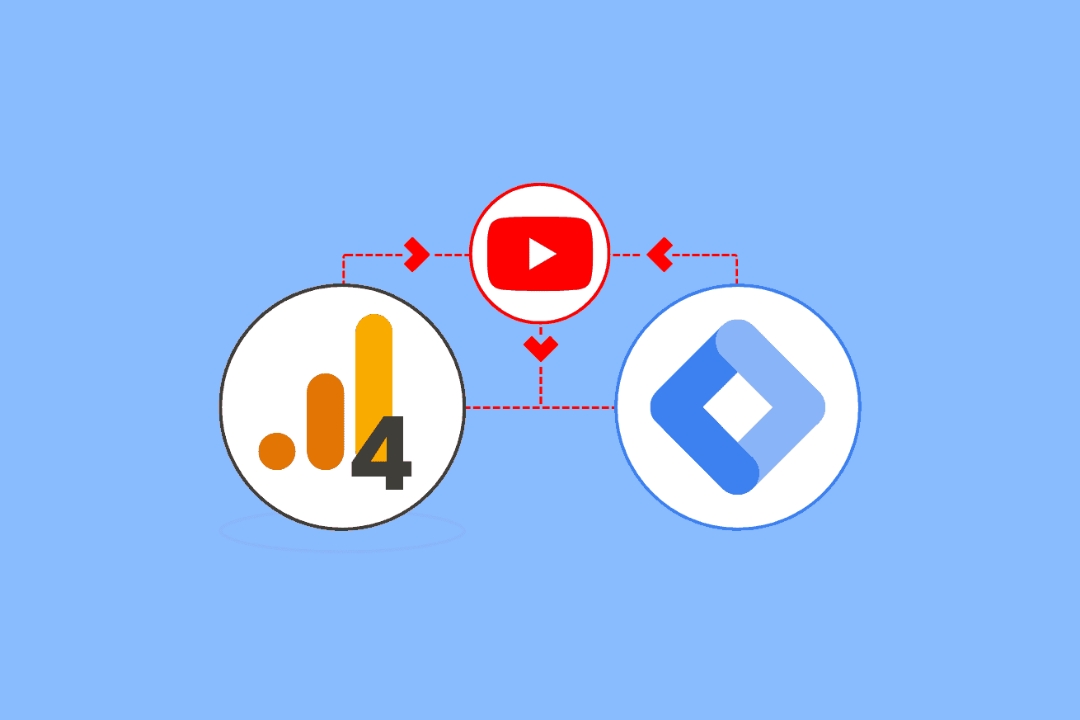
How to Add Managers to a YouTube Channel
YouTube’s management system allows you to add team members as managers, editors, or viewers. This feature is vital for channels that require a collaborative approach.
Steps to Add Managers to Your YouTube Channel:
- Sign in to Your YouTube Account
- Go to YouTube Studio and sign in with your account.
- Access Permissions
- Click on “Settings” in the left-hand menu.
- Select “Permissions” from the options.
- Invite a Manager
- Click the “Invite” button.
- Enter the email address of the person you want to add.
- Choose a role:
- Manager: Full control over the channel, including managing permissions.
- Editor: Can edit channel details but cannot manage permissions.
- Viewer: Can view analytics but cannot make changes.
- Click “Done.”
- Notify the Invitee
- The person you invited will receive an email. They need to accept the invitation to access the channel.
Managing Permissions:
- To change a manager’s role or remove them, return to the “Permissions” section in settings.
- Ensure roles align with each team member’s responsibilities.
At WebbDesignz, we recommend assigning roles based on tasks to maintain accountability.
How to Add Managers to Google Analytics
Google Analytics provides insights into website traffic and performance. Adding managers to your account ensures that your team can monitor and analyze data without delays.
Steps to Add Managers to Google Analytics:
- Sign in to Google Analytics
- Visit Google Analytics and log in with your account.
- Access Admin Settings
- Navigate to the “Admin” section at the bottom-left corner.
- Select the Account or Property
- Choose the account or property you want to grant access to.
- Go to Account Settings
- Click “Account Access Management” under the “Account Settings” section.
- Add Users
- Click the “+” icon in the top-right corner and select “Add Users.”
- Enter the email address of the person you want to add.
- Assign Permissions
- Choose permissions based on the user’s role:
- View: Access to data but no editing rights.
- Edit: Ability to configure settings.
- Manage Users: Full control, including adding or removing users.
- Click “Add.”
- Choose permissions based on the user’s role:
Managing User Access:
- Review user roles periodically to ensure security.
- Remove access for inactive users or those who no longer need it.
At WebbDesignz, we often assist clients in setting up permissions to streamline their analytics processes.
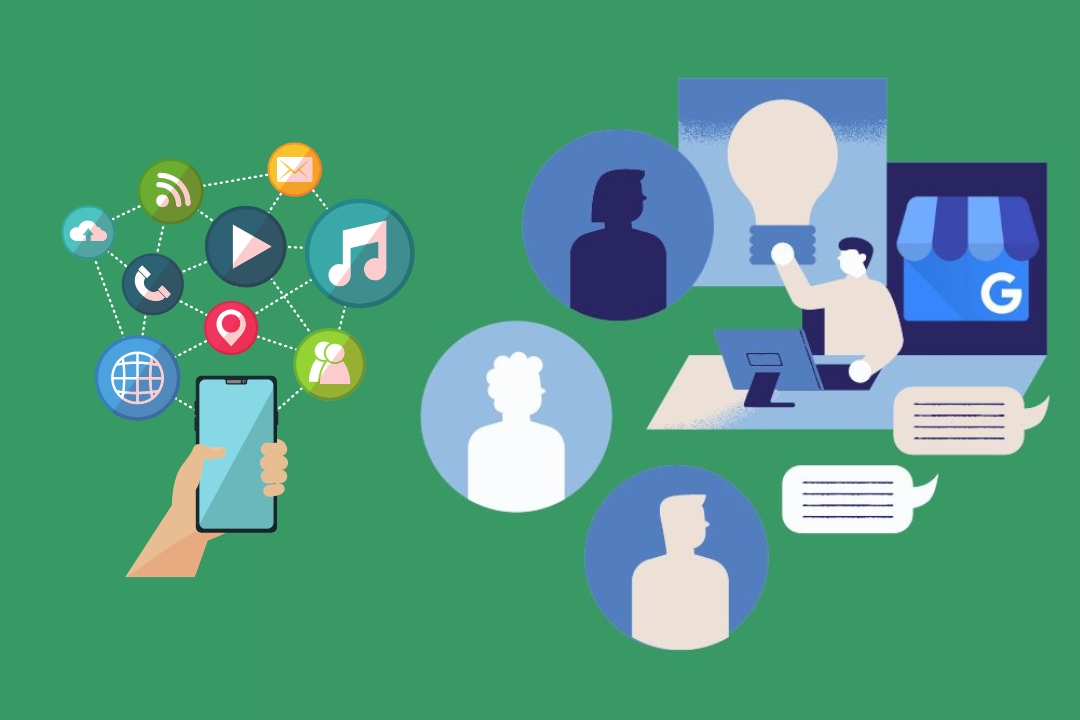
How to Add Managers to Google Search Console
Google Search Console is a powerful tool for monitoring website performance in search results. Adding managers ensures that your team can address issues like indexing errors and improve SEO strategies.
Steps to Add Managers to Google Search Console:
- Sign in to Google Search Console
- Visit Google Search Console and log in.
- Select the Property
- Choose the website property you want to manage.
- Access Settings
- Click “Settings” in the left-hand menu.
- Manage Users and Permissions
- Under “Users and Permissions,” click “Add User.”
- Enter the email address of the person you want to add.
- Assign Permissions
- Choose a role for the user:
- Full: Grants complete access to the property.
- Restricted: Limits access to viewing data only.
- Click “Add.”
- Choose a role for the user:
- Notify the User
- Inform the new manager to check their email and accept the invitation.
Reviewing Permissions:
- Regularly check the list of users with access to your Search Console property.
- Update roles as needed to reflect team changes.
At WebbDesignz, we emphasize the importance of maintaining clear roles to avoid unauthorized access.
Best Practices for Adding Managers
Adding managers to your accounts requires careful planning to ensure security and efficiency. Follow these best practices for a seamless experience:
1. Assign Roles Thoughtfully
- Match roles to team responsibilities.
- Avoid granting unnecessary permissions.
2. Limit Full Access
- Reserve admin roles for senior team members or trusted collaborators.
3. Monitor Activity
- Regularly review user activity and permissions to maintain control.
4. Communicate Expectations
- Clearly outline the tasks and responsibilities of each manager.
5. Use Secure Emails
- Add users with secure email accounts to minimize the risk of breaches.
By following these practices, you can manage your accounts effectively while maintaining security.
Troubleshooting Common Issues
Even with a straightforward process, you might encounter challenges while adding managers. Here’s how to resolve common issues:
Problem: Invitation Not Received
- Double-check the email address entered.
- Ask the invitee to check their spam folder.
- Resend the invitation if necessary.
Problem: Permissions Not Working
- Verify that the correct permissions have been assigned.
- Remove and re-add the user if the issue persists.
Problem: Unable to Remove Users
- Ensure you have the required admin rights to remove users.
- Contact the platform’s support team for assistance.
At WebbDesignz, we provide hands-on support to resolve such challenges and ensure smooth account management.
Integrating Roles Across Platforms
Managing YouTube, Google Analytics, and Search Console collaboratively helps businesses streamline their online presence. Integration ensures data consistency and enhances decision-making.
Benefits of Integration:
- Improved Efficiency: Teams can access multiple platforms with ease.
- Enhanced Collaboration: Managers can coordinate efforts across platforms.
- Centralized Insights: Consolidated data helps in making informed decisions.
At WebbDesignz, we assist clients in integrating these tools for maximum impact.
Final Thoughts
Adding managers to YouTube, Google Analytics, and Google Search Console is essential for effective collaboration and streamlined operations. By following this guide, you can delegate tasks securely and ensure your team has the access they need.
If you need expert assistance in setting up user roles or managing these platforms, WebbDesignz is here to help. Our team specializes in optimizing digital tools for businesses. Contact us today to make your online operations seamless and efficient.